Actions
Open URL Action
Action activates the previous active application, replaces the {content} wildcard in URL, opens that URL in the default application.
AppleScript Action
Action puts the content into the clipboard, activates the previous active application, runs an AppleScript file.
Automator Action
Action puts the content into the clipboard, activates the previous active application, runs an Automator Workflow file.
Shell Script Action
Action puts the content into the clipboard or the shell script input (first input argument $1), activates the previous active application, runs a Shell Script file.
Shortcuts Action (macOS 12.0 and later)
Action puts the content into the clipboard or the shortcut input, activates the previous active application, runs a Shortcut from the Shortcuts application.
How to add an Open URL Action
1) Press the button "Add Action" and then "Add Open URL Action" in Preferences - Actions
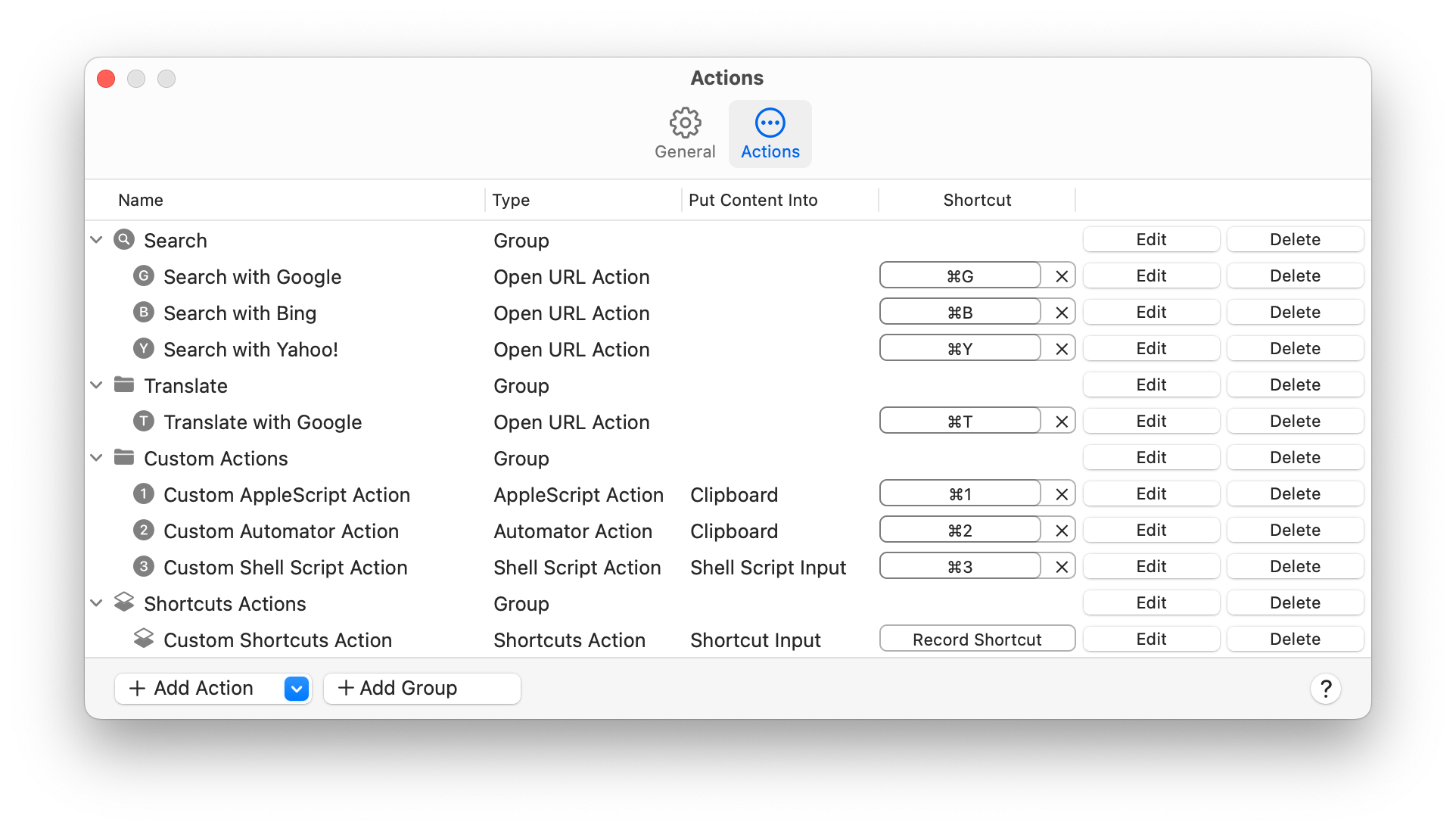
2) Save Open URL Action
Fill in the "Name" (Action Name)
Fill in the "URL" (Use {content} as the wildcard to be replaced in the URL.)
Press the button "Save"
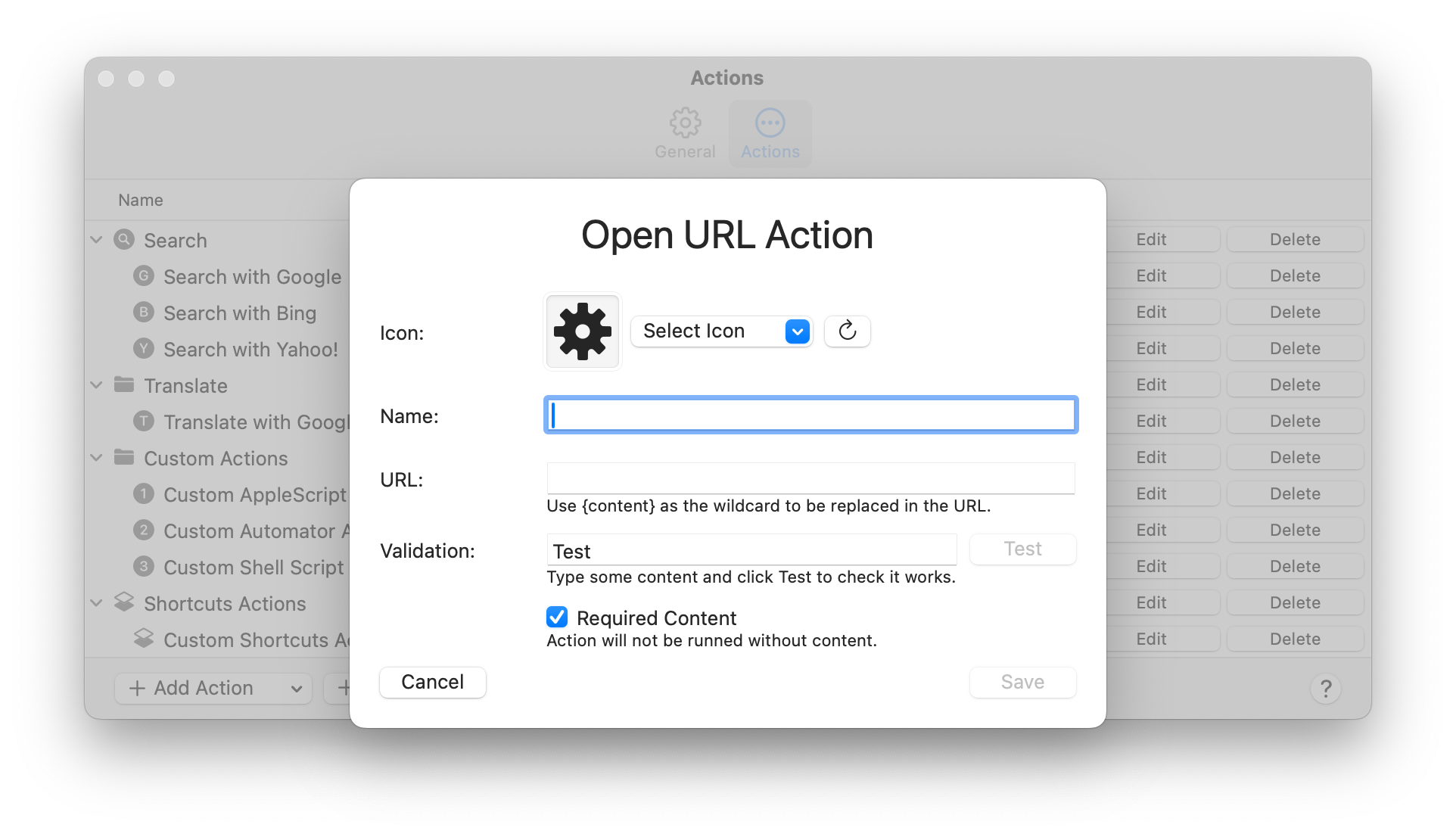
Examples
Search with Google
https://www.google.com/search?q={content}
Translate with Google
https://translate.google.com/#auto/en/{content}
How to add an AppleScript Action
1) Press the button "Add Action" and then "Add AppleScript Action" in Preferences - Actions
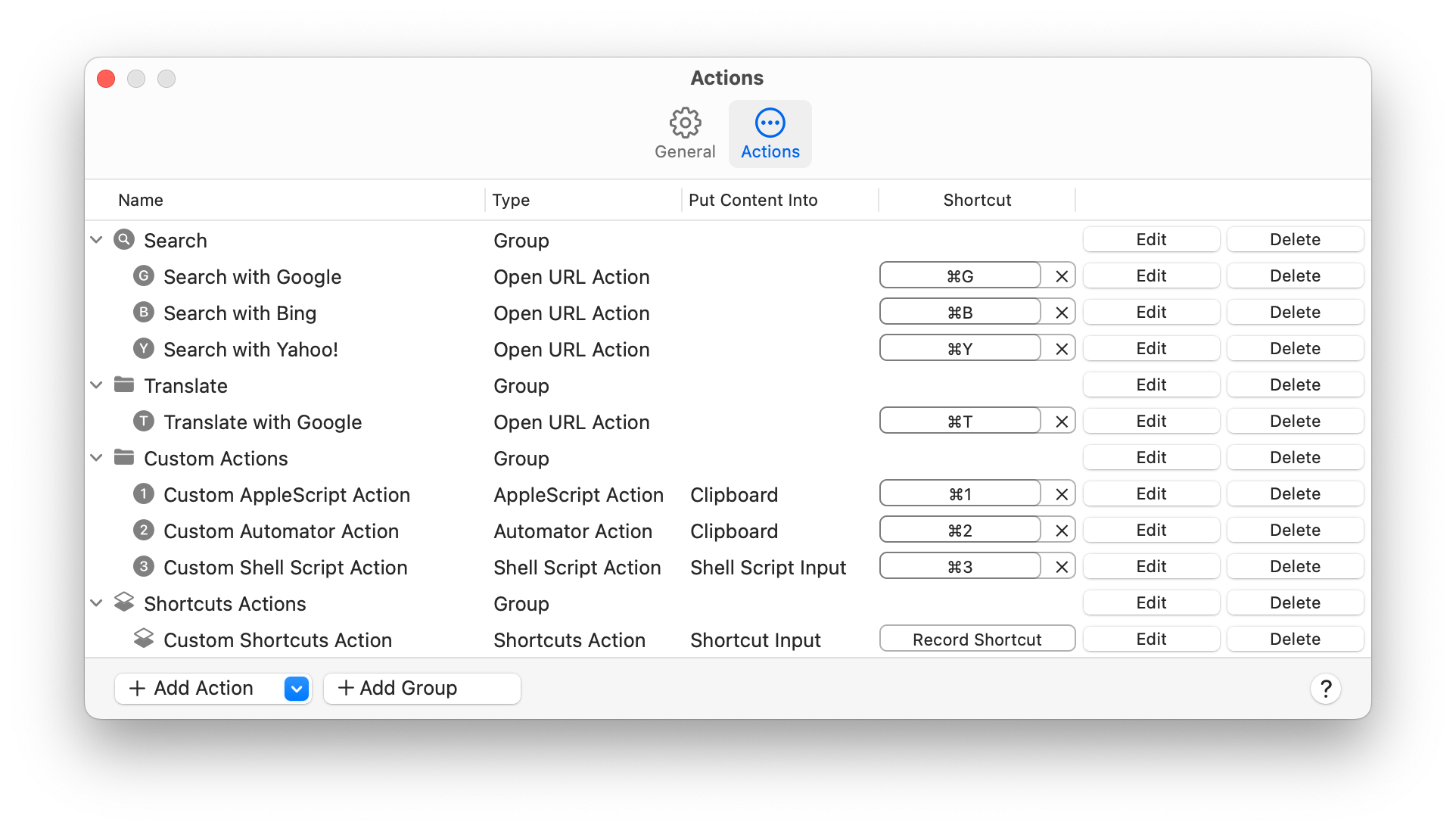
2) Create an AppleScript file with the extension "applescript" or "scpt" in the scripts folder:
~/Library/Application Scripts/com.mac-application.ActionApp
3) Press the button "Load AppleScript Actions"
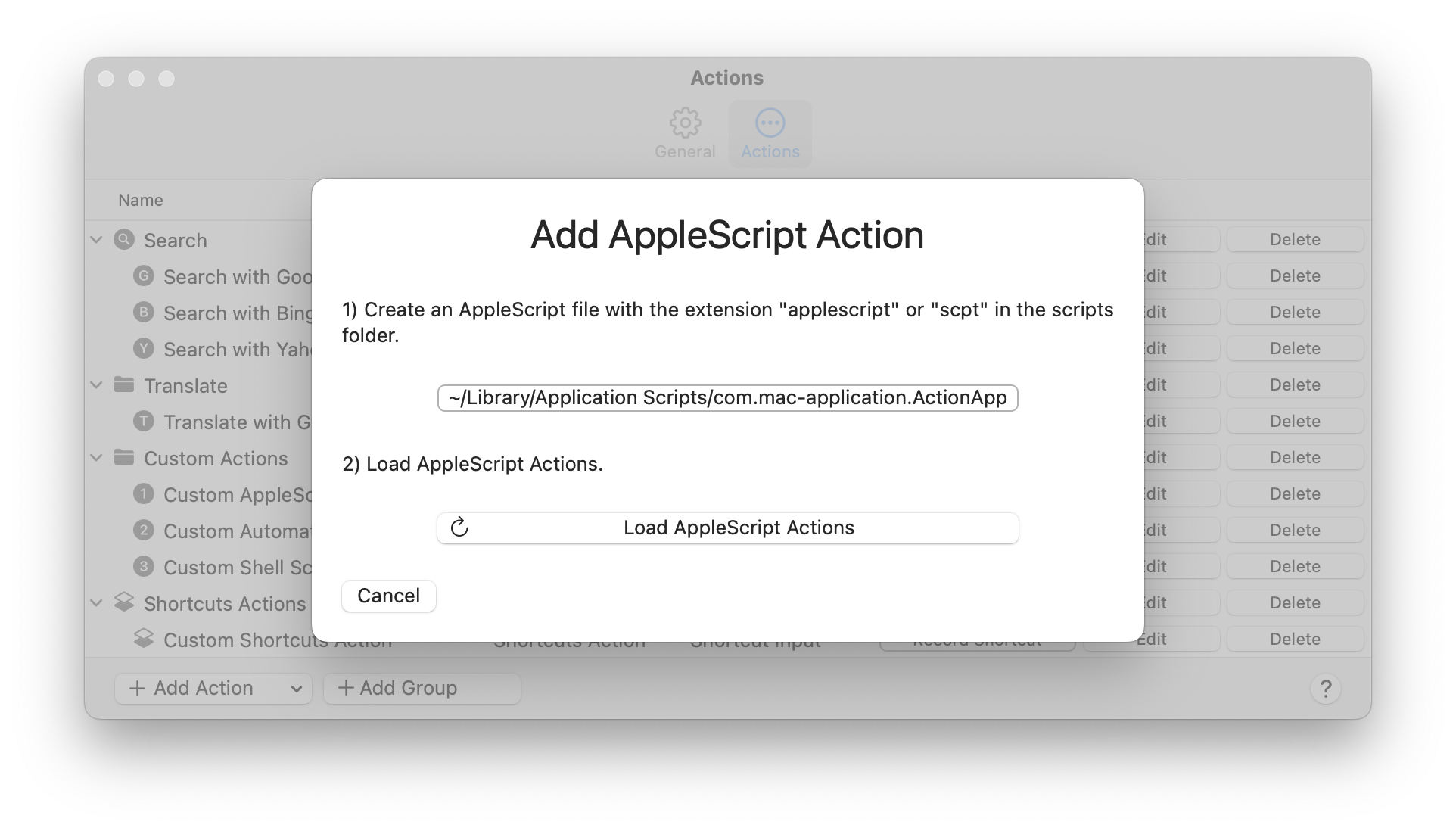
How to add an Automator Action
1) Press the button "Add Action" and then "Add Automator Action" in Preferences - Actions
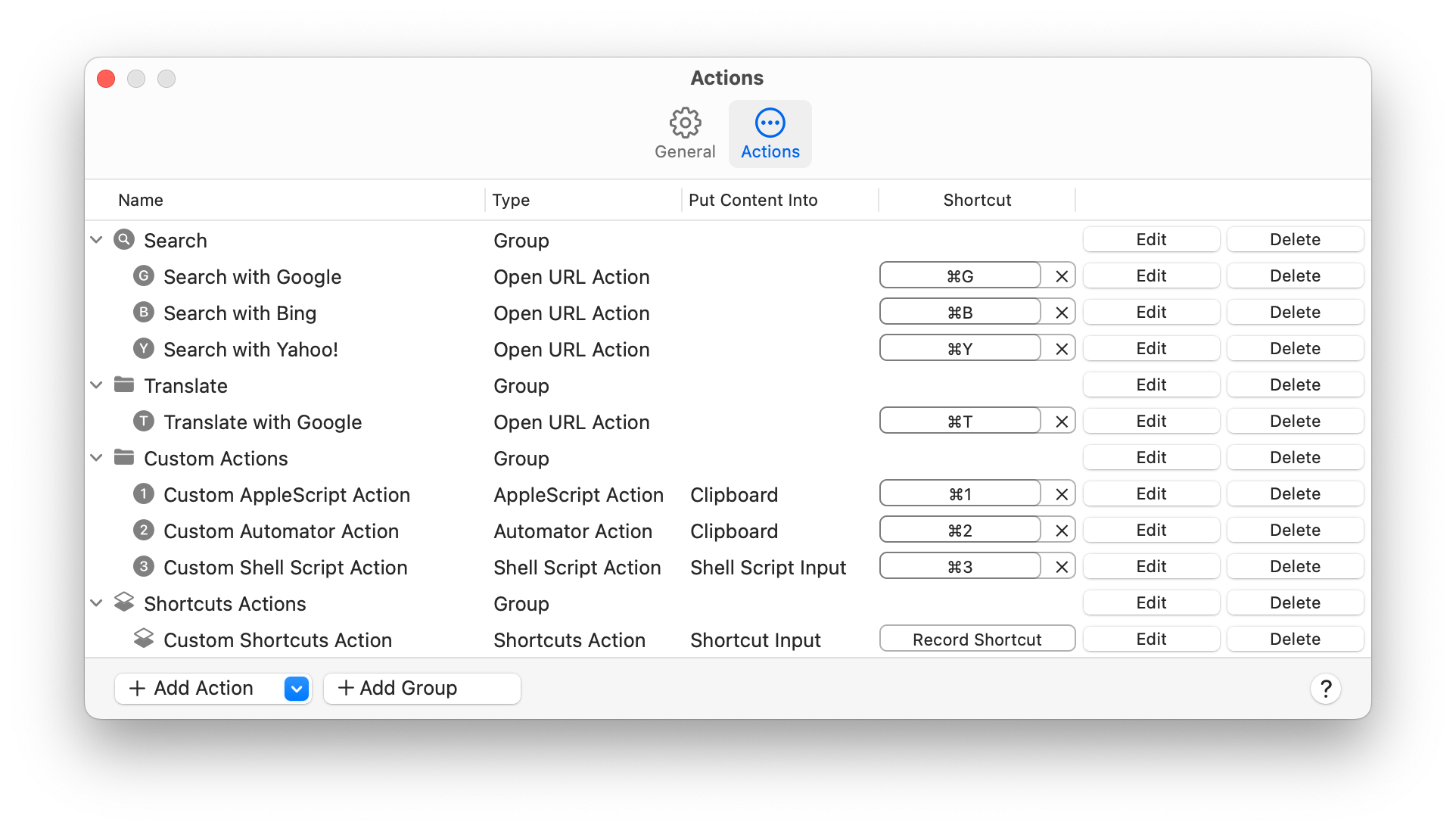
2) Create an Automator Workflow file with the extension "workflow" in the scripts folder:
~/Library/Application Scripts/com.mac-application.ActionApp
3) Press the button "Load Automator Actions"
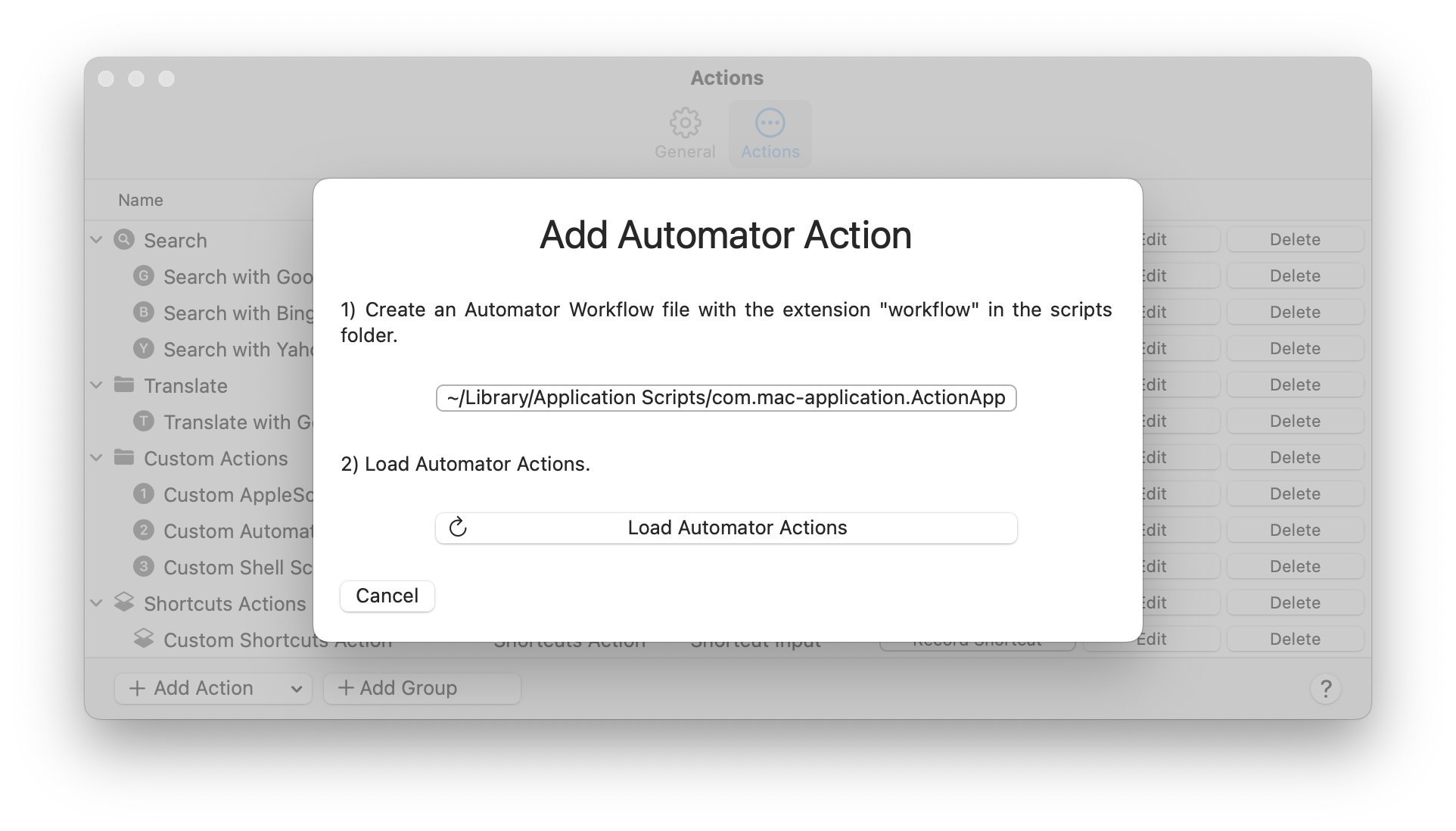
How to add a Shell Script Action
1) Press the button "Add Action" and then "Add Shell Script Action" in Preferences - Actions
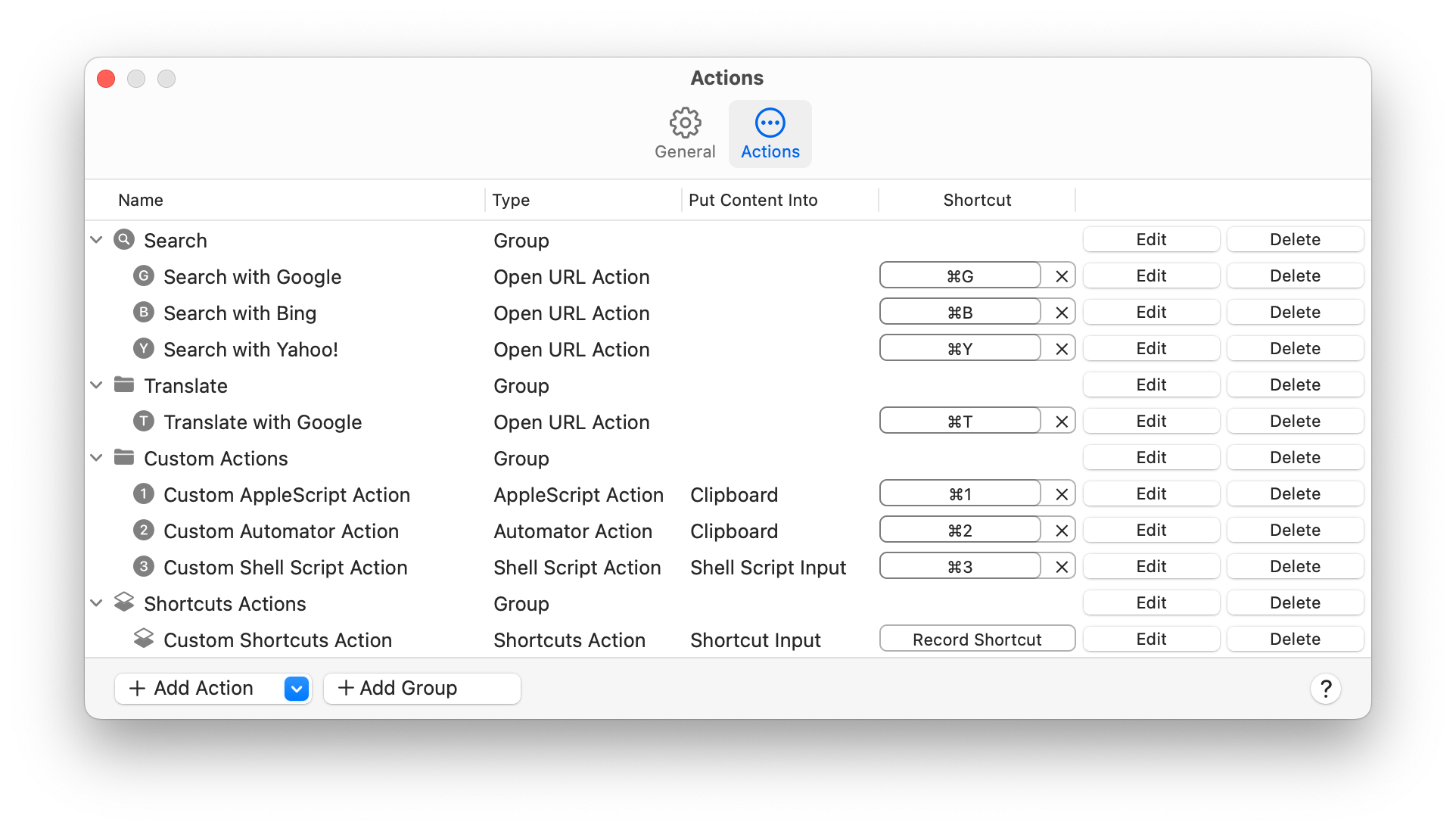
2) Create a Shell Script file with the extension "sh" in the scripts folder. The file must have execute permission and must contain the shebang.
~/Library/Application Scripts/com.mac-application.ActionApp
3) Press the button "Load Shell Script Actions"
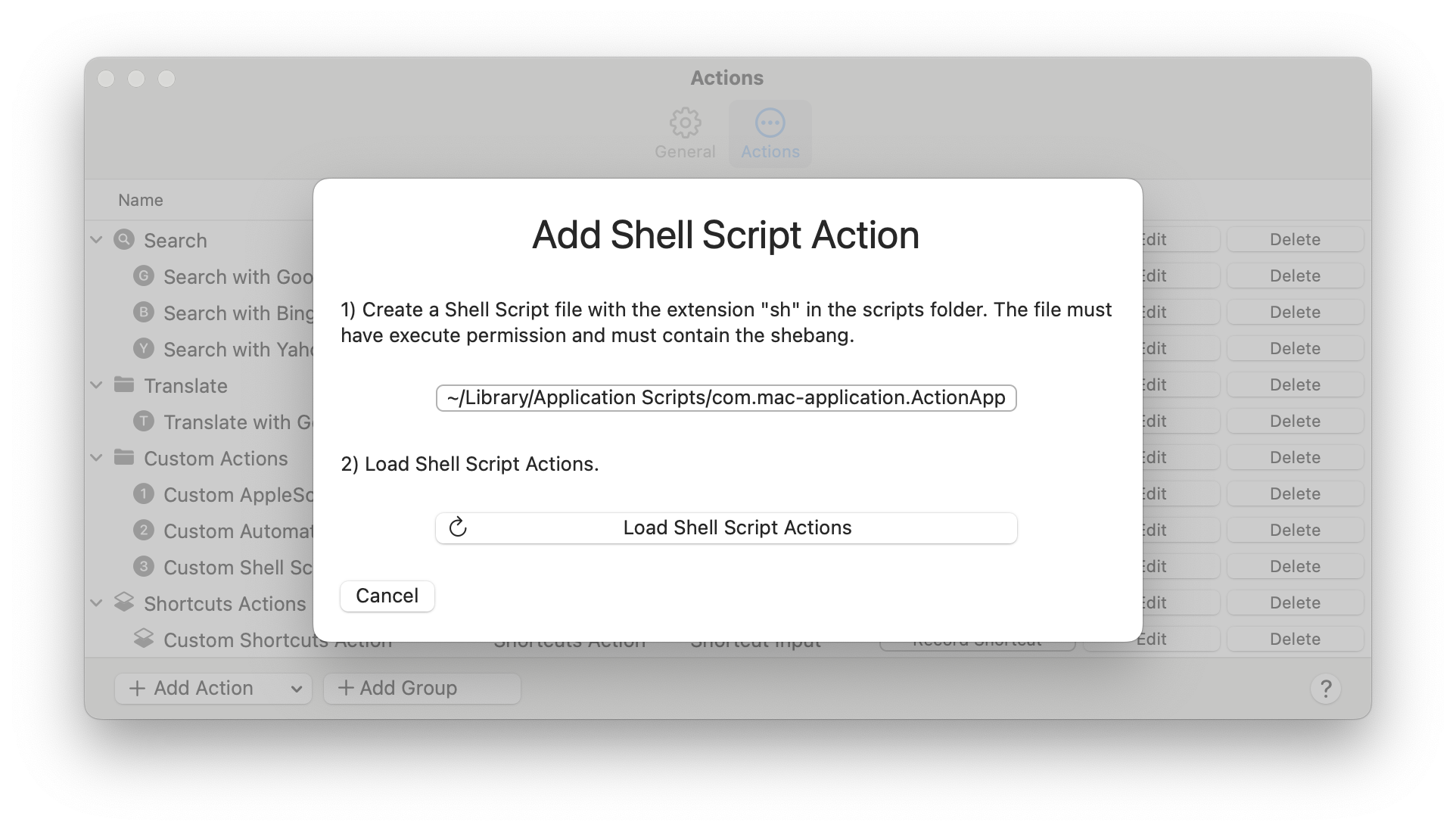
How to add a Shortcuts Action
1) Press the button "Add Action" and then "Add Shortcuts Action" in Preferences - Actions
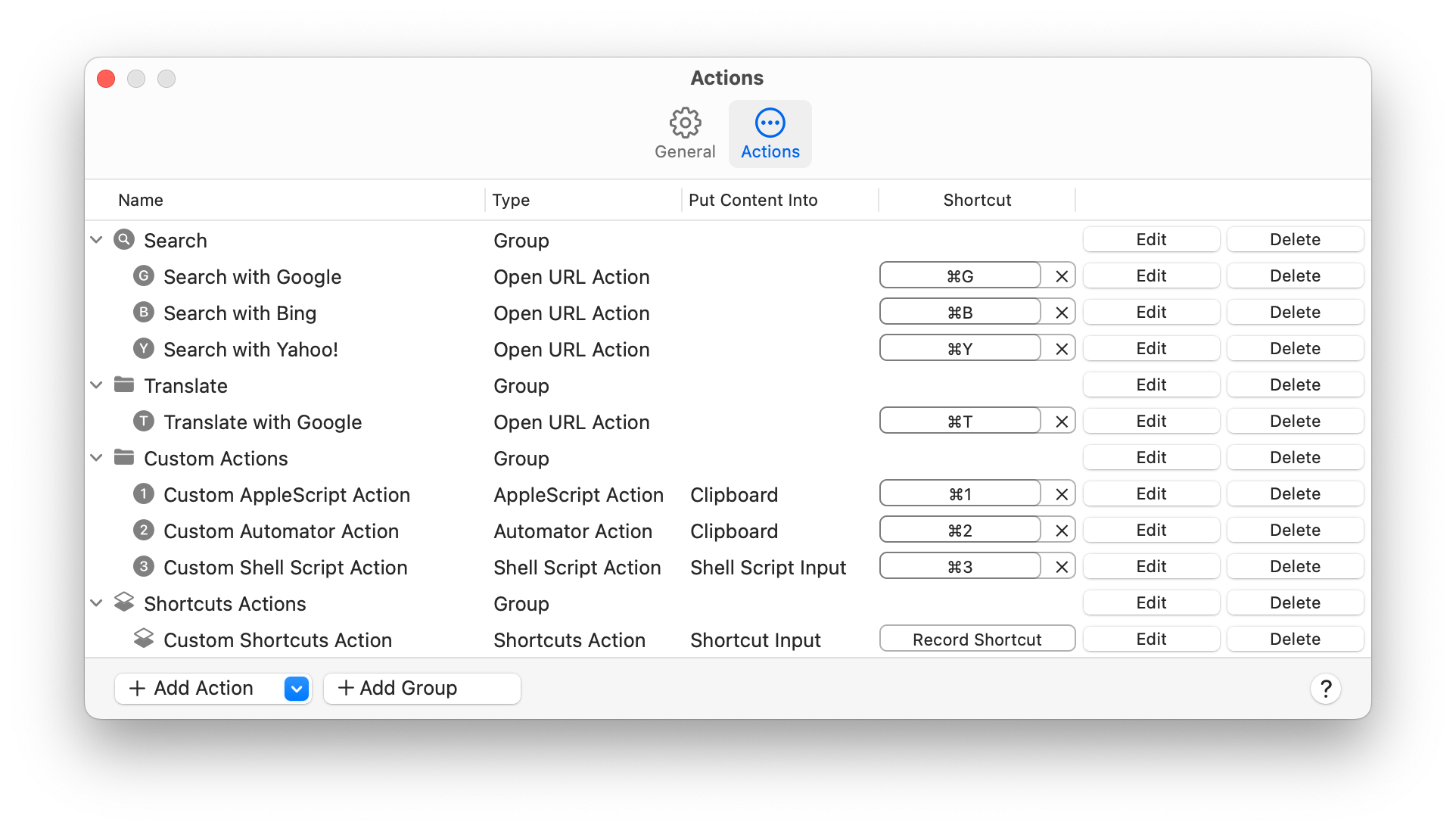
2) Save Shortcuts Action
Fill in the "Name" (Action Name)
Fill in the "Shortcut Name" (Shortcut Name from the Shortcuts Application.)
Select "Put Content into" to "Clipboard" or "Shortcut Input"
Press the button "Save"
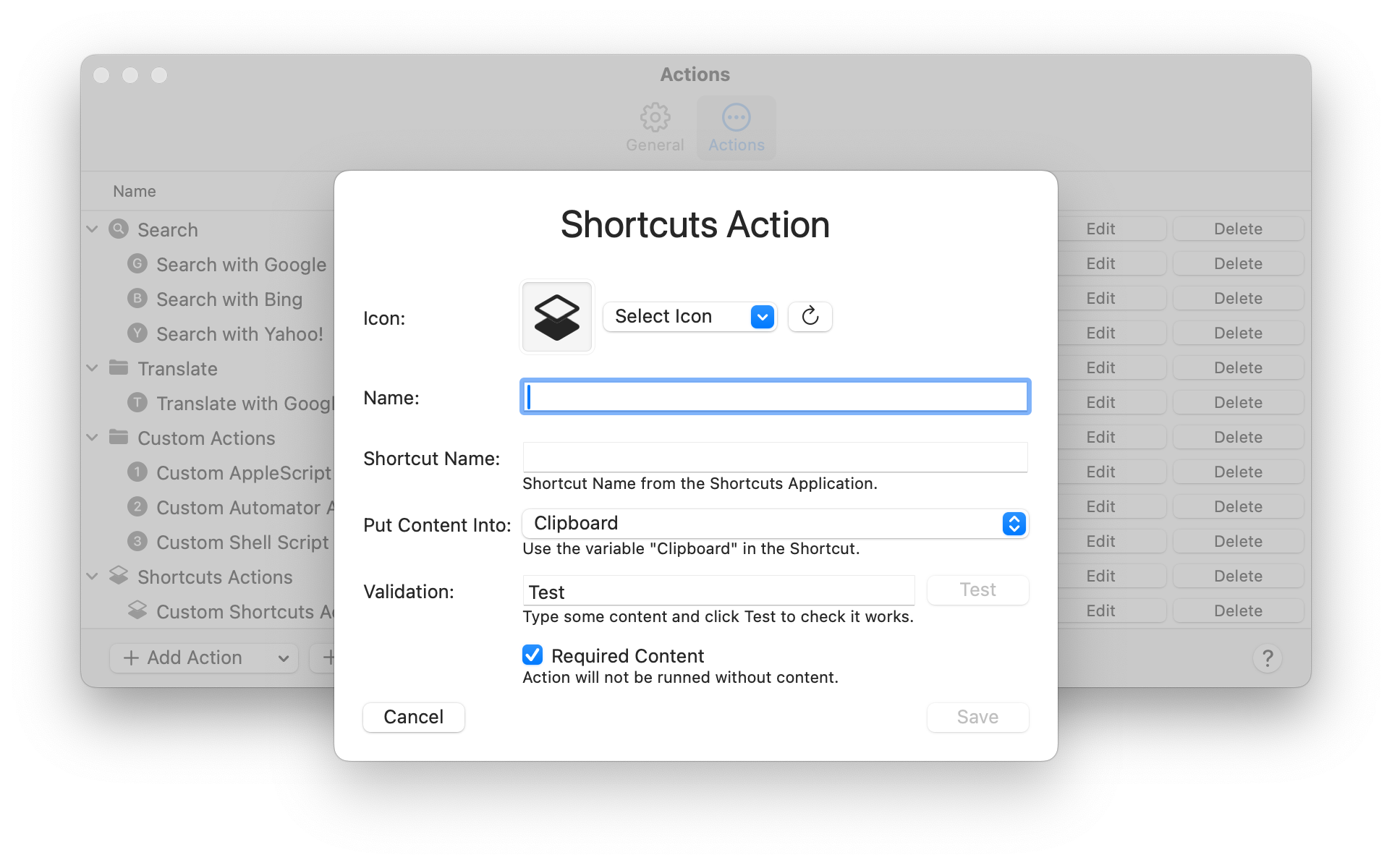
Made with by Jan Valta.